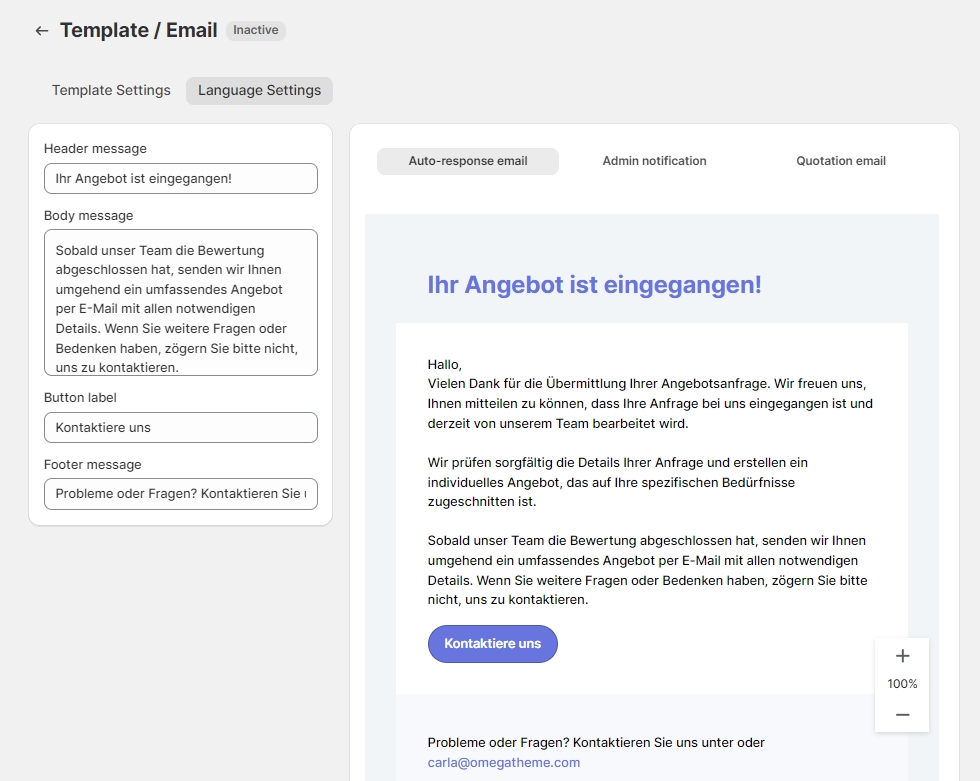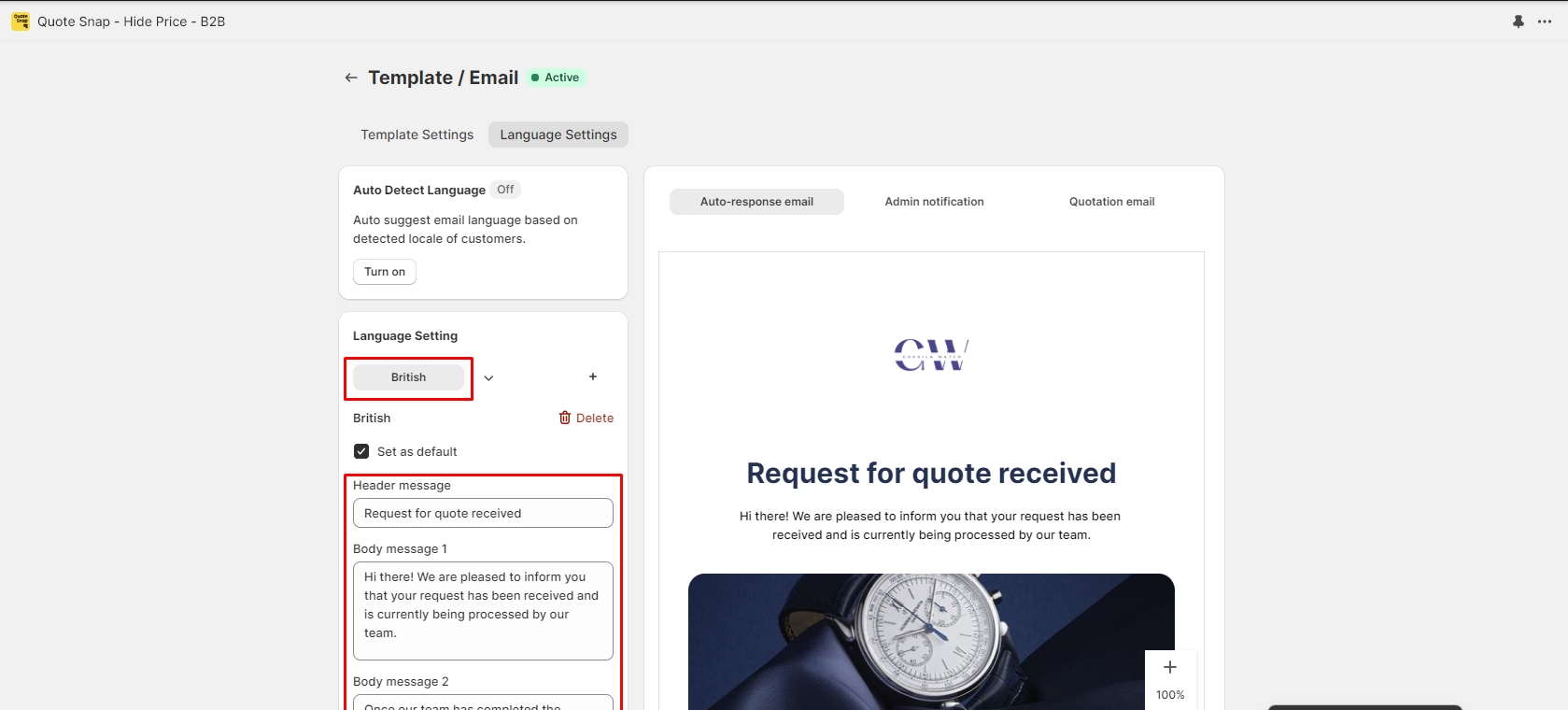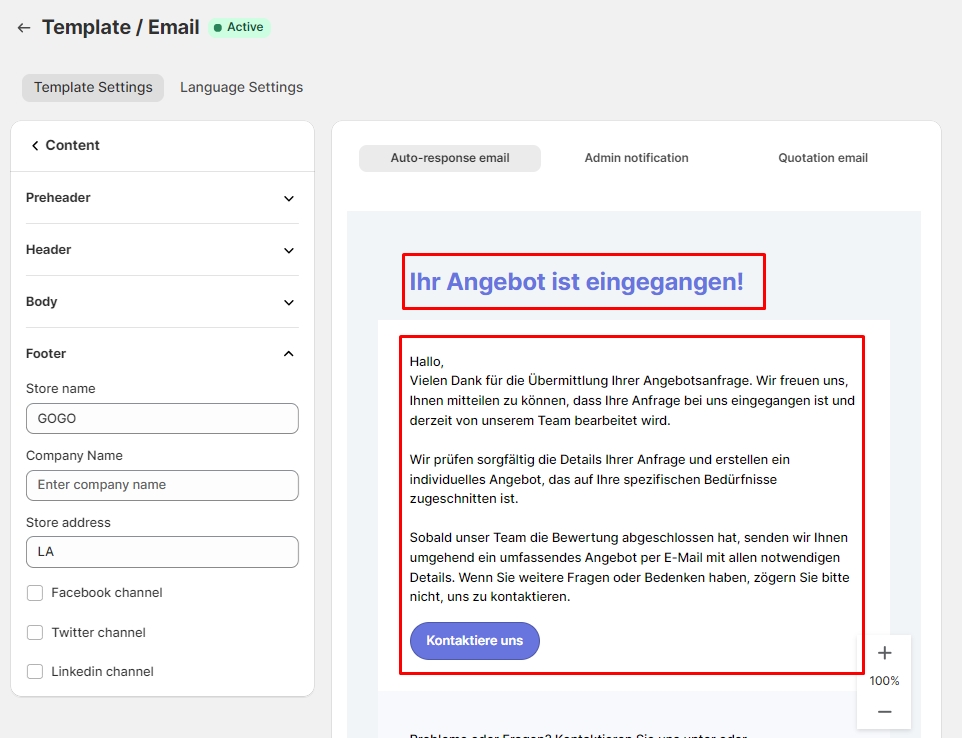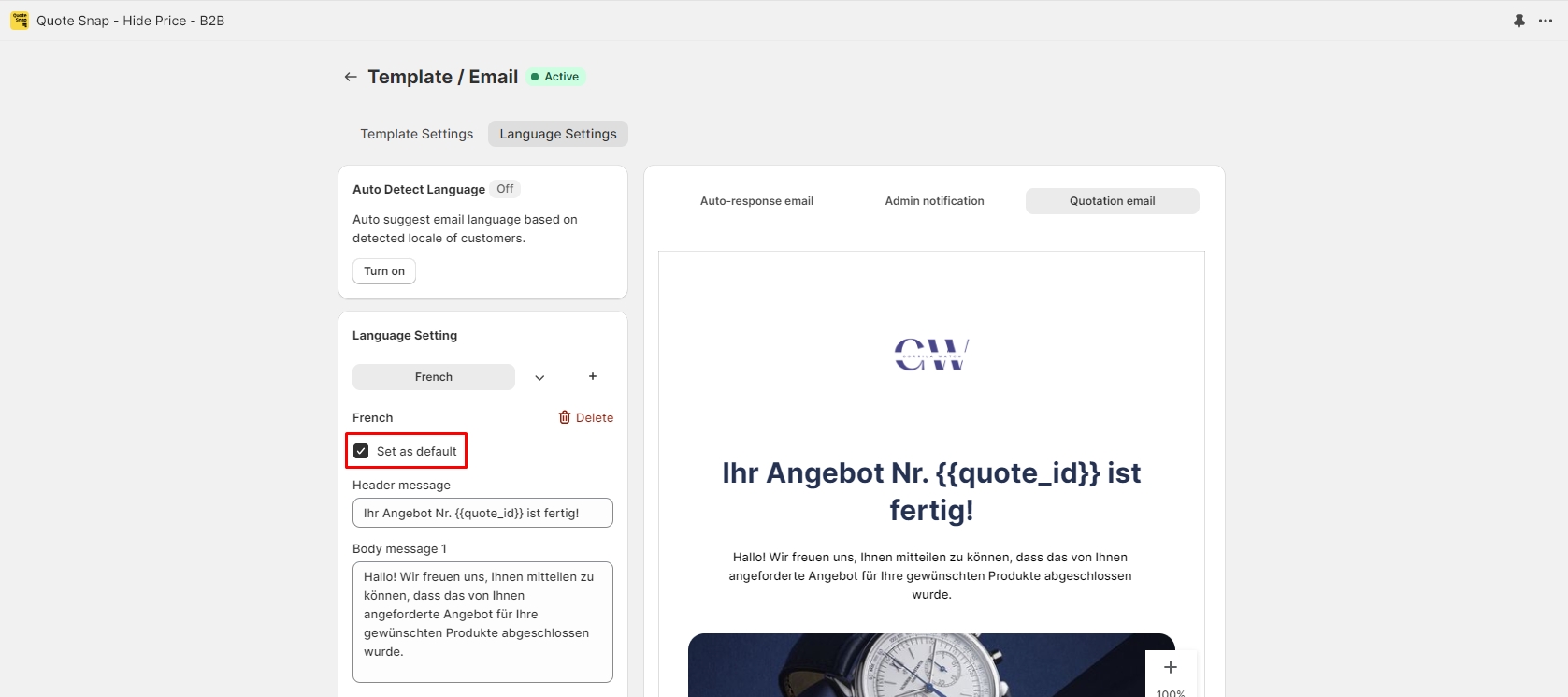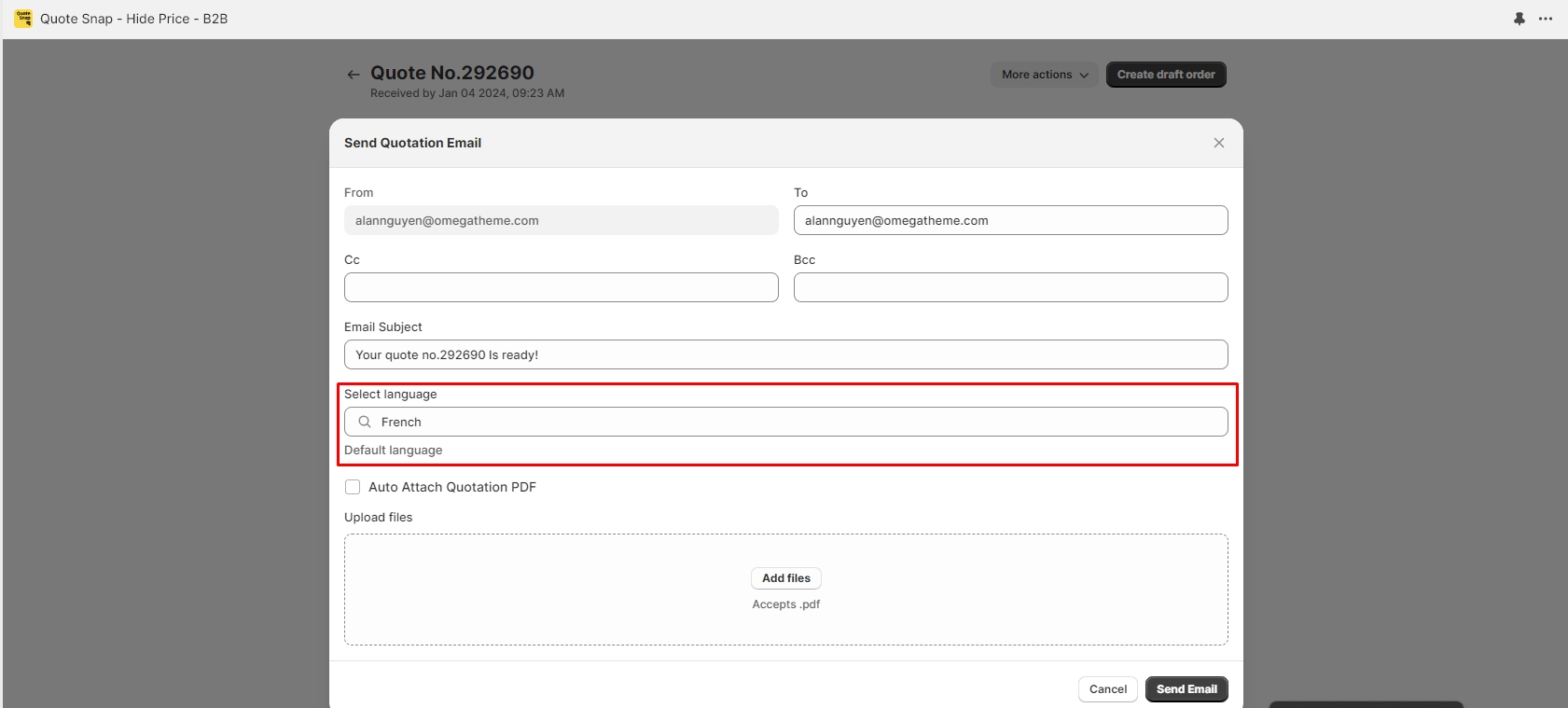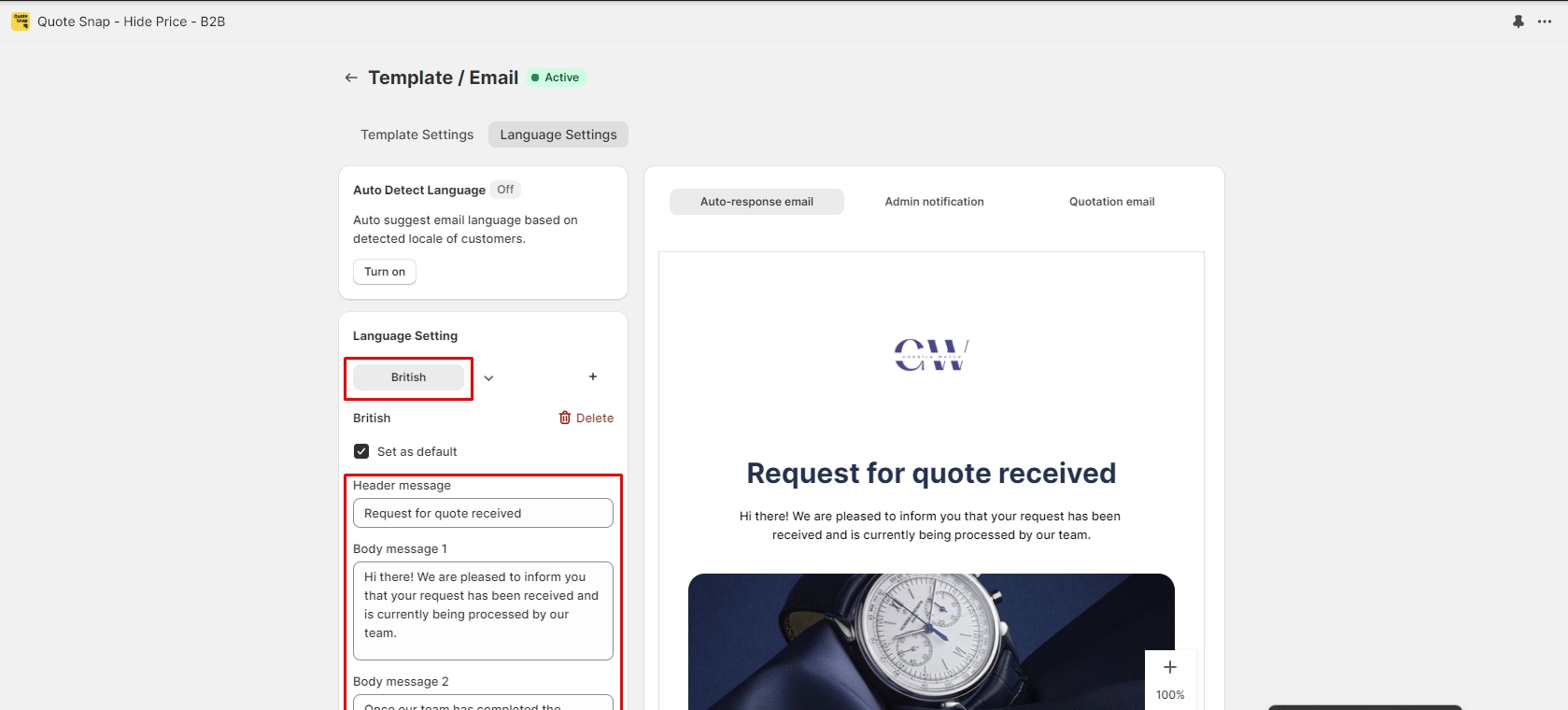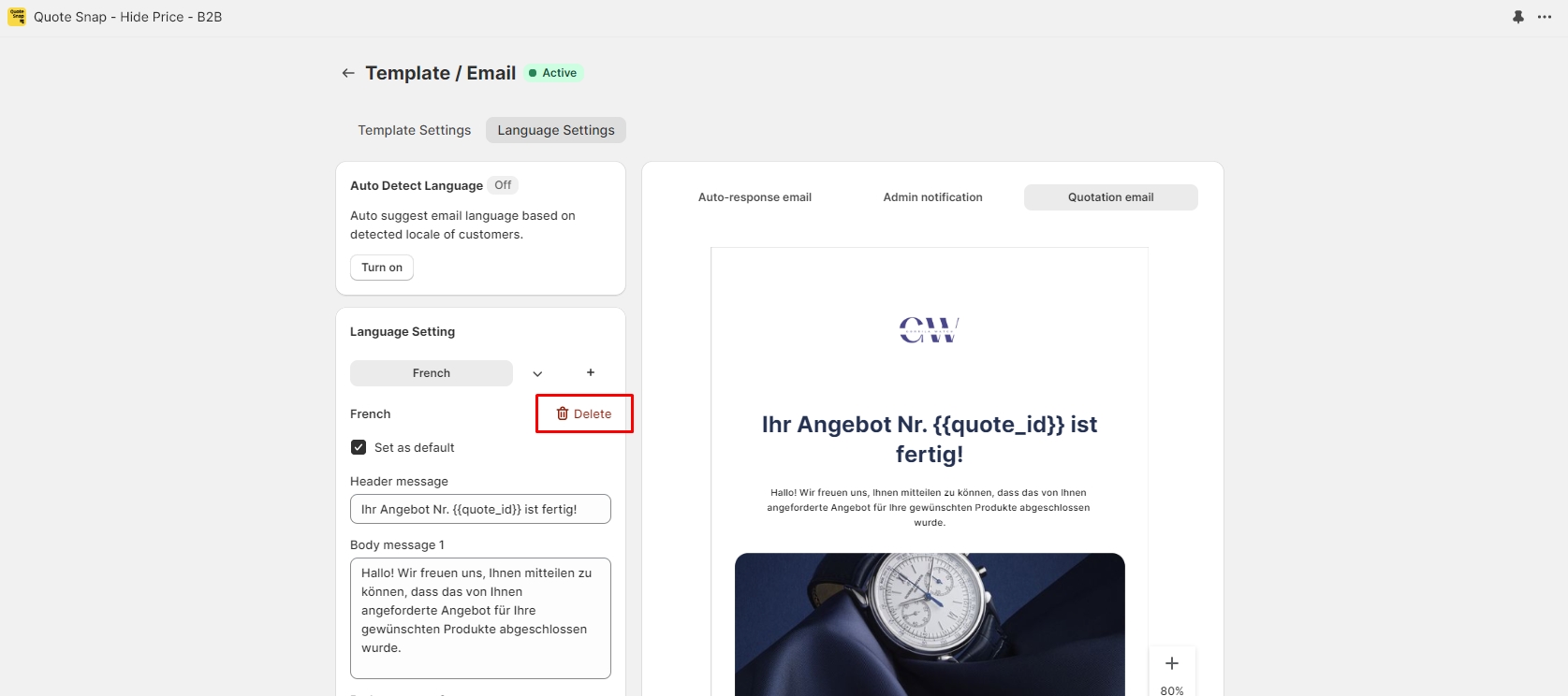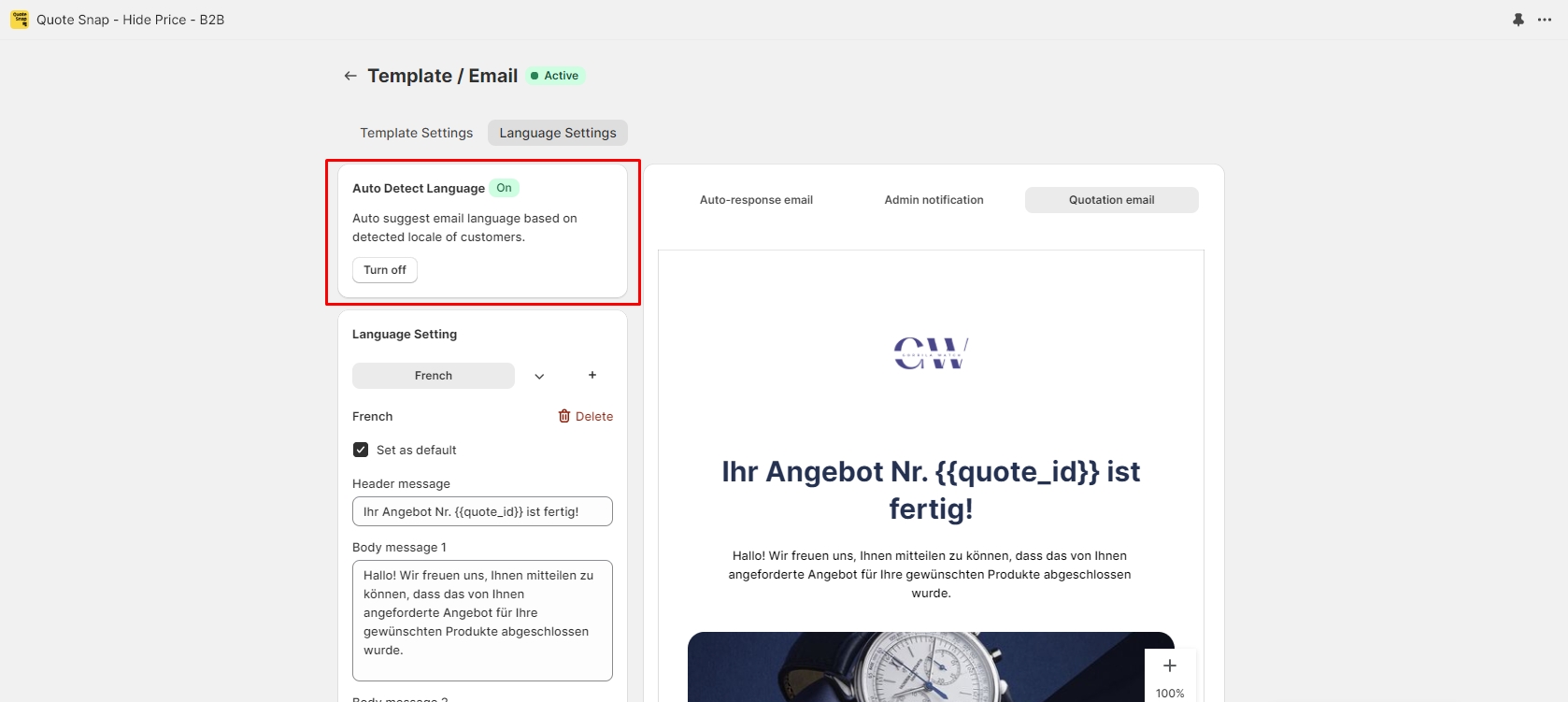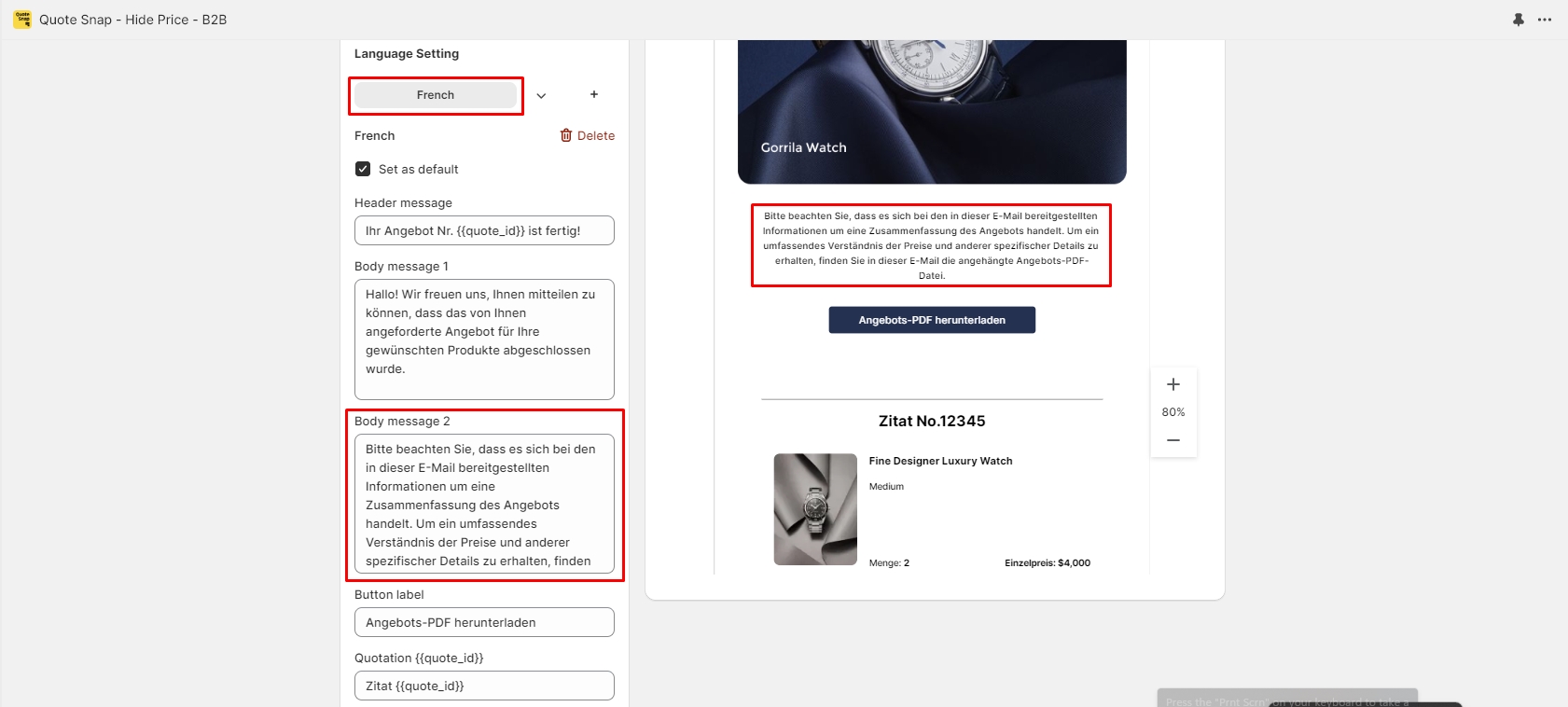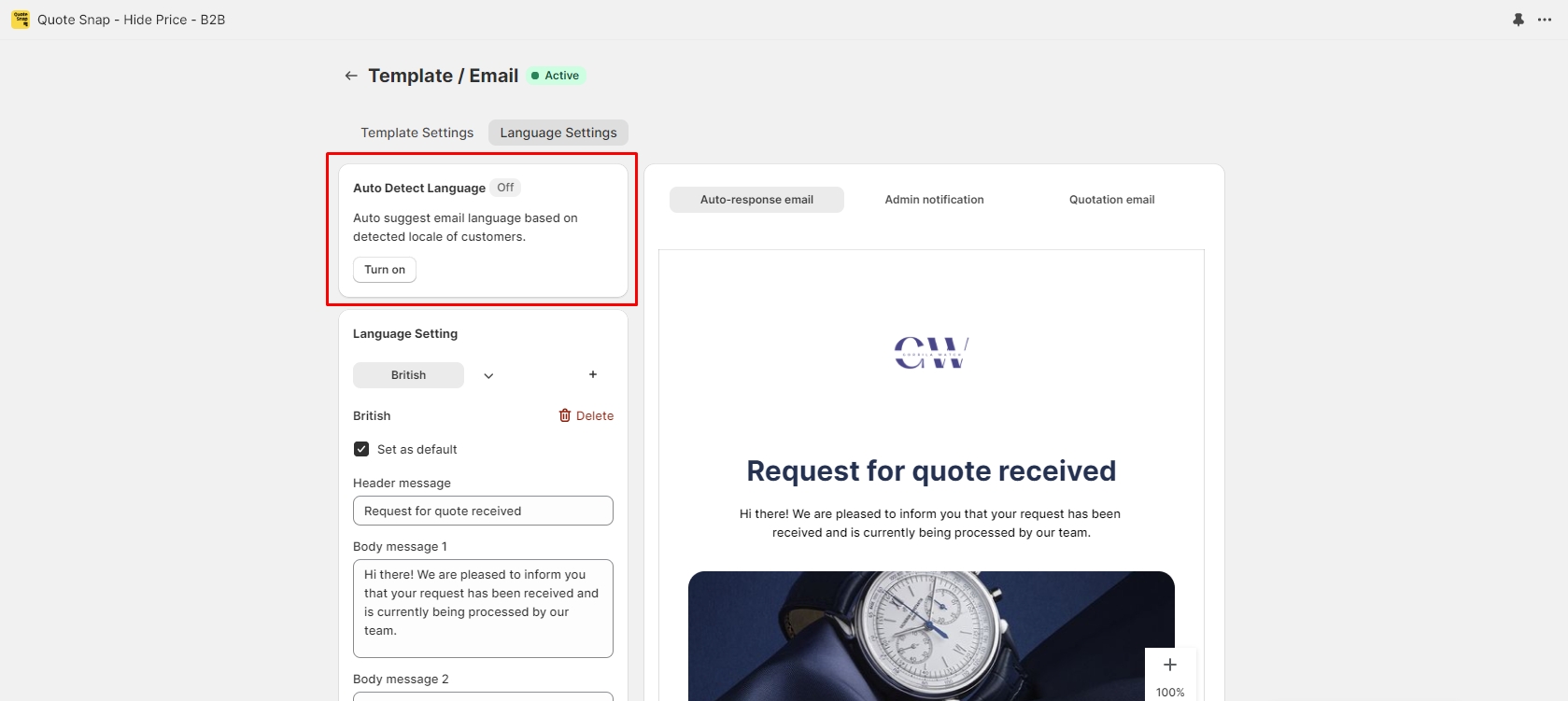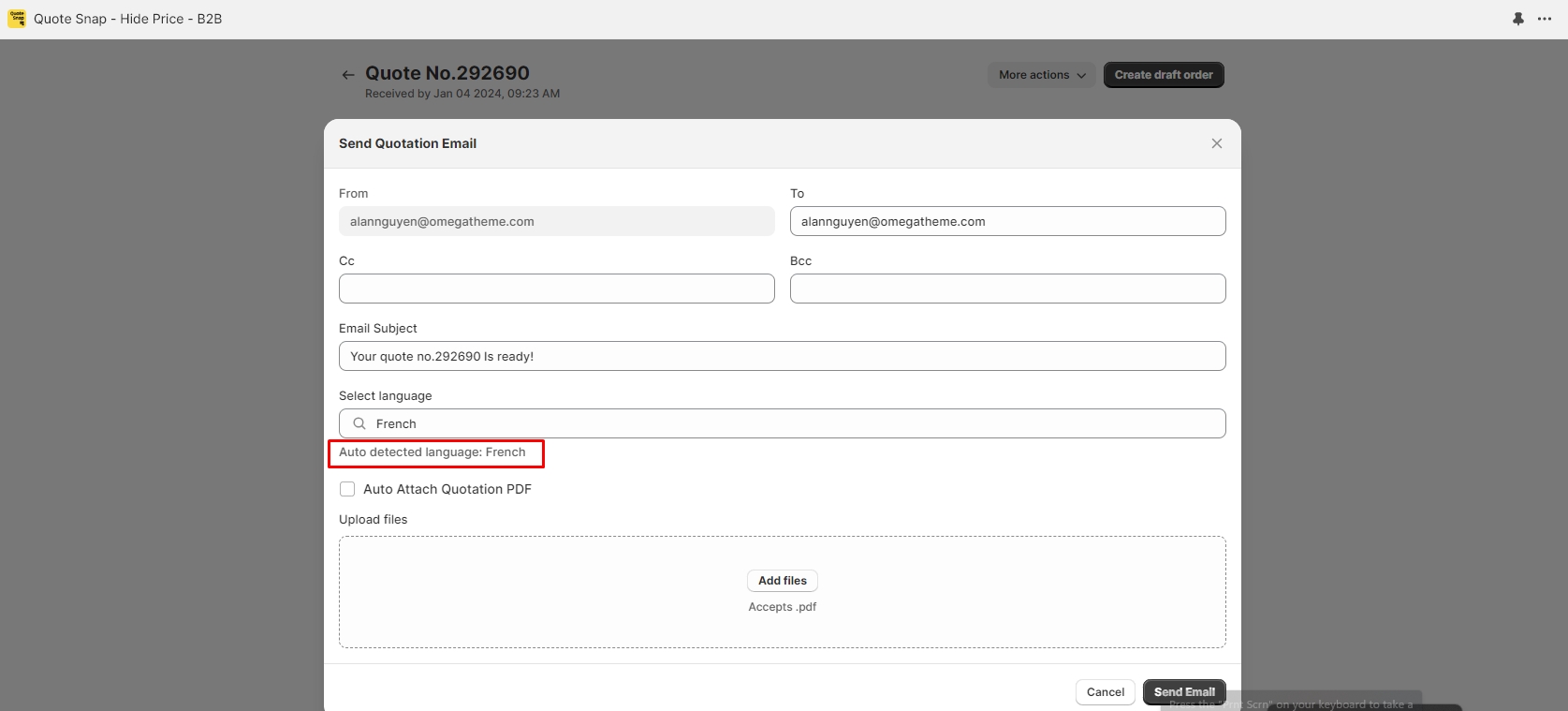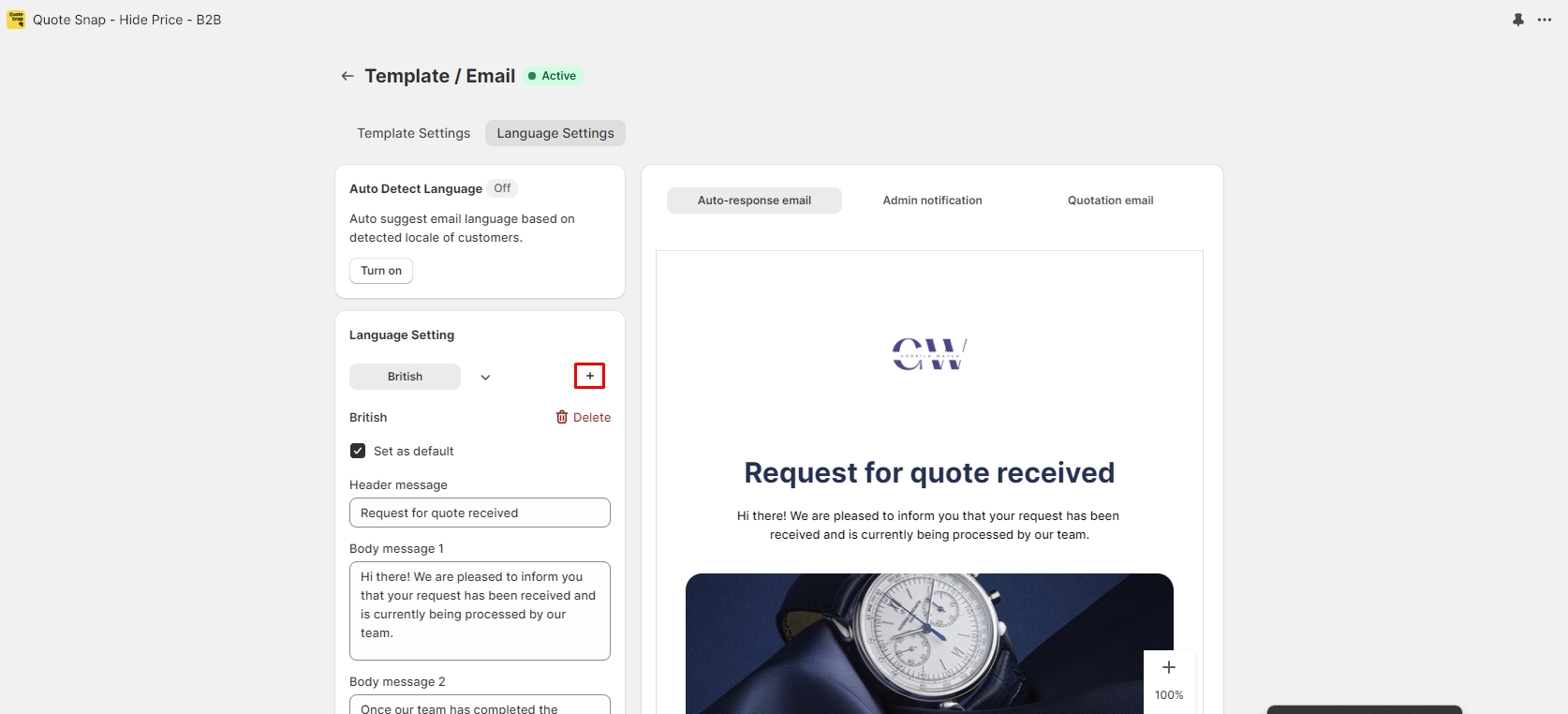Emails
Customize emails effortlessly with auto language detection and tailored language versions for effective communication.
Customize emails effortlessly with auto language detection and tailored language versions for effective communication.
This help you change the some defaults information in email.
Go to Template -> Select your active email -> Language settings
You can change information from English into your language. Click save when you're done. New information will be updated to template settings.
At the initiation, a default language, British/English, is preset. You can add 1 or more language versions to the PDF template. Each language version contains a distinct list of text labels via email template, displayed in the form of text fields.
Set a language version as default: When a language version is marked as ‘Set as default’, it will be automatically chosen as the default language for email when you try to send one to your customers.
Edit text label on a language version: You can adjust or delete all text labels on the PDF template to align with the chosen language.
Delete a language version: You can remove a language version by clicking on the Delete button of the corresponding language tab.
While this function is not available for admin notification emails, it works separately for the 2 remaining email types, including auto-response and quotation emails. This means you can choose to enable it for auto-response emails and disable it for quotation emails, for example.
For Auto-response emails:
When activated, it automatically detects the customer's language and sends the auto-responder in that language. However, there is a precondition to be met that is you must have the corresponding language version available in your language setting list.
For example, if a German customer submits a quote request, and you already have a German version of the auto-response email, the email will be sent in German.
For Quotation emails:
When activated, this feature automatically identifies and recommends the language used by customers submitting the quote requests, during the process of sending out a quotation email to customers. The language identification technique is based on the customers' locales.
Add a language version: You can add 1 or more language versions by clicking on the icon on the right of the language tabs. As a result of adding more language versions to this feature, the Quote Detail feature will present these options while you are trying to send either an auto-responder email or a quotation email to your customers.