Google Recaptcha Keys
Follow the below steps to create Google reCAPTCHA keys:
Step 1: Login to your Google account.
Enter your Google reCAPTCHA credentials on the Google reCAPTCHA page. If you don’t already have a Google account, you’ll need to create one before returning to the reCAPTCHA page.
Step 2: Go to Google reCaptcha admin console
Step 3: Click on the + button, situated at the top right corner
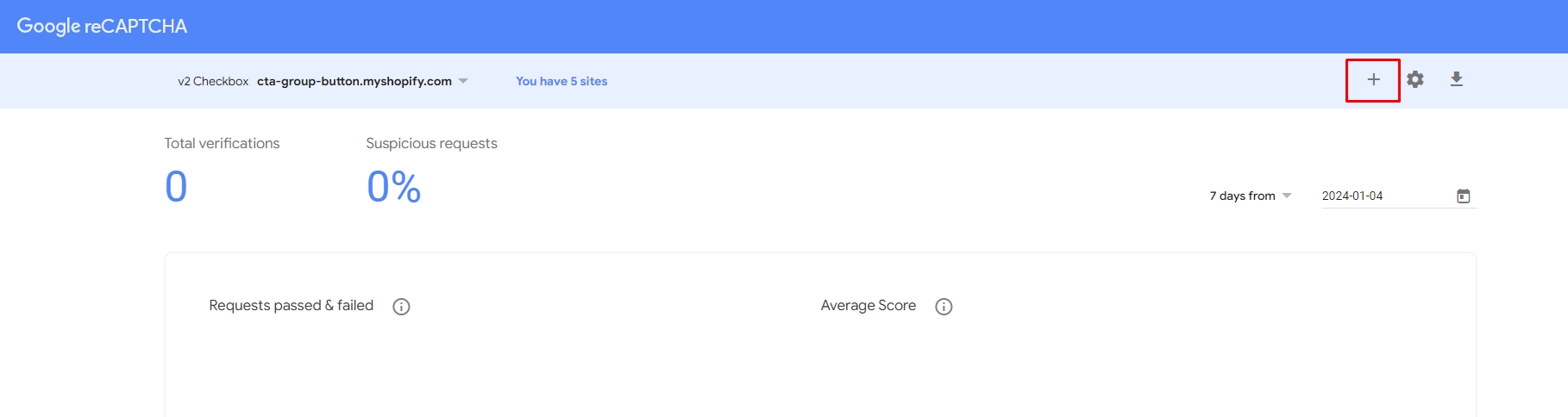
Step 4: Fill up the details. These details will further generate the ReCaptcha keys.
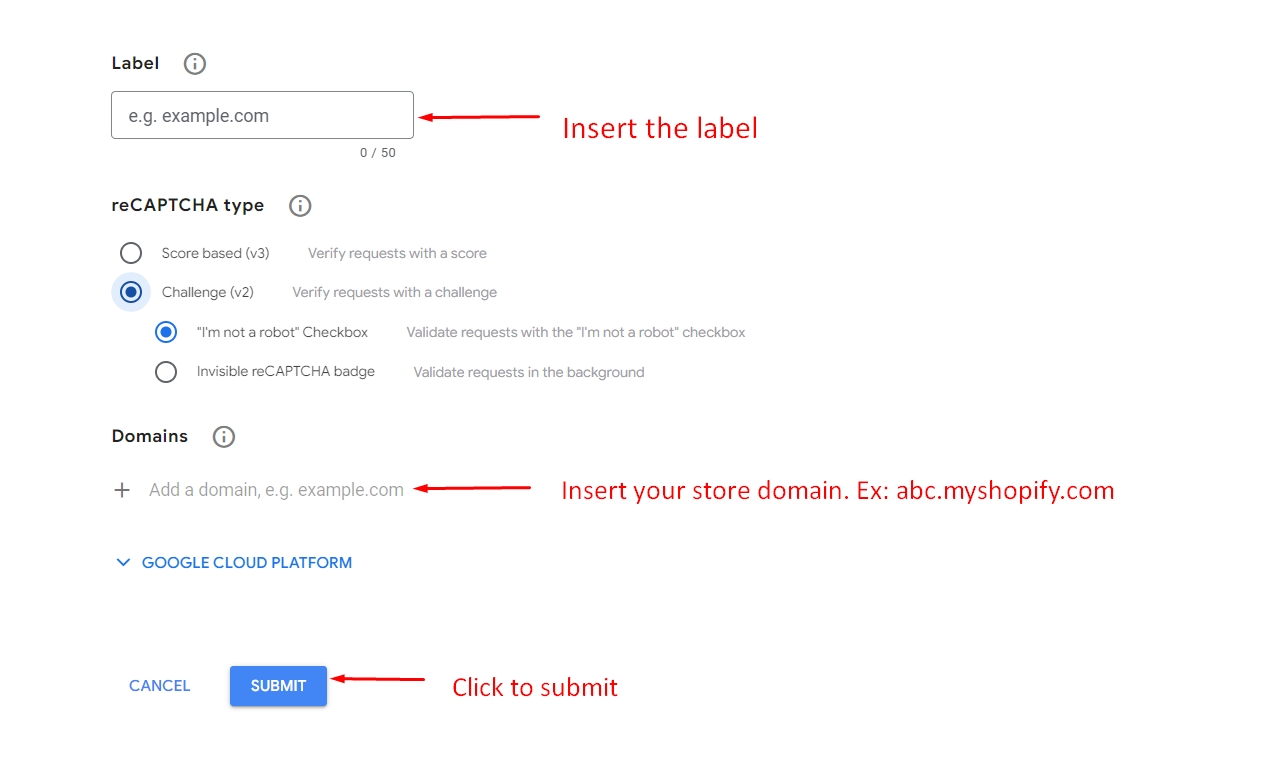
Choose the type of reCaptcha
Fill your store domain
Click the submit button
Step 5: Copy "Site Key", "Secret Key" and paste them to the Behavior settings
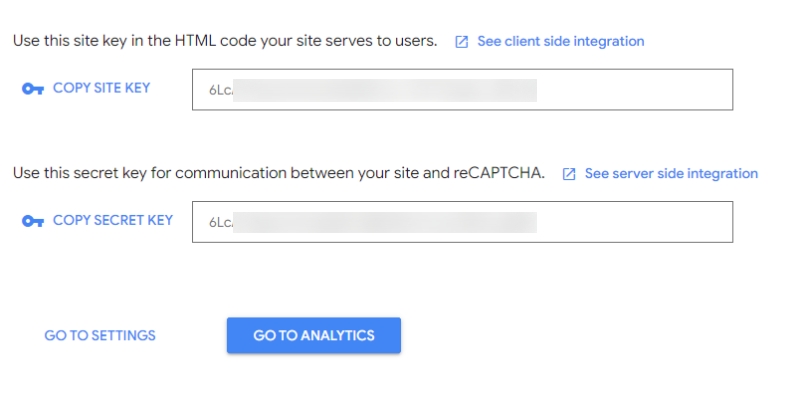
Navigation: Quote Form Builder ➡ Element ➡ Step 2 ➡ Behavior

Note: With Google reCAPTCHA V3, please follow the same with the steps above
Last updated