Quote PDFs
Customize PDFs effortlessly with auto language detection and tailored language versions for effective communication.
1. Multi-Language
At the initiation, a default language, British/English, is preset. You can add 1 ore more language version to the PDF template. Each language version contains a distinct list of text labels via PDF template, displayed in the form of text fields.
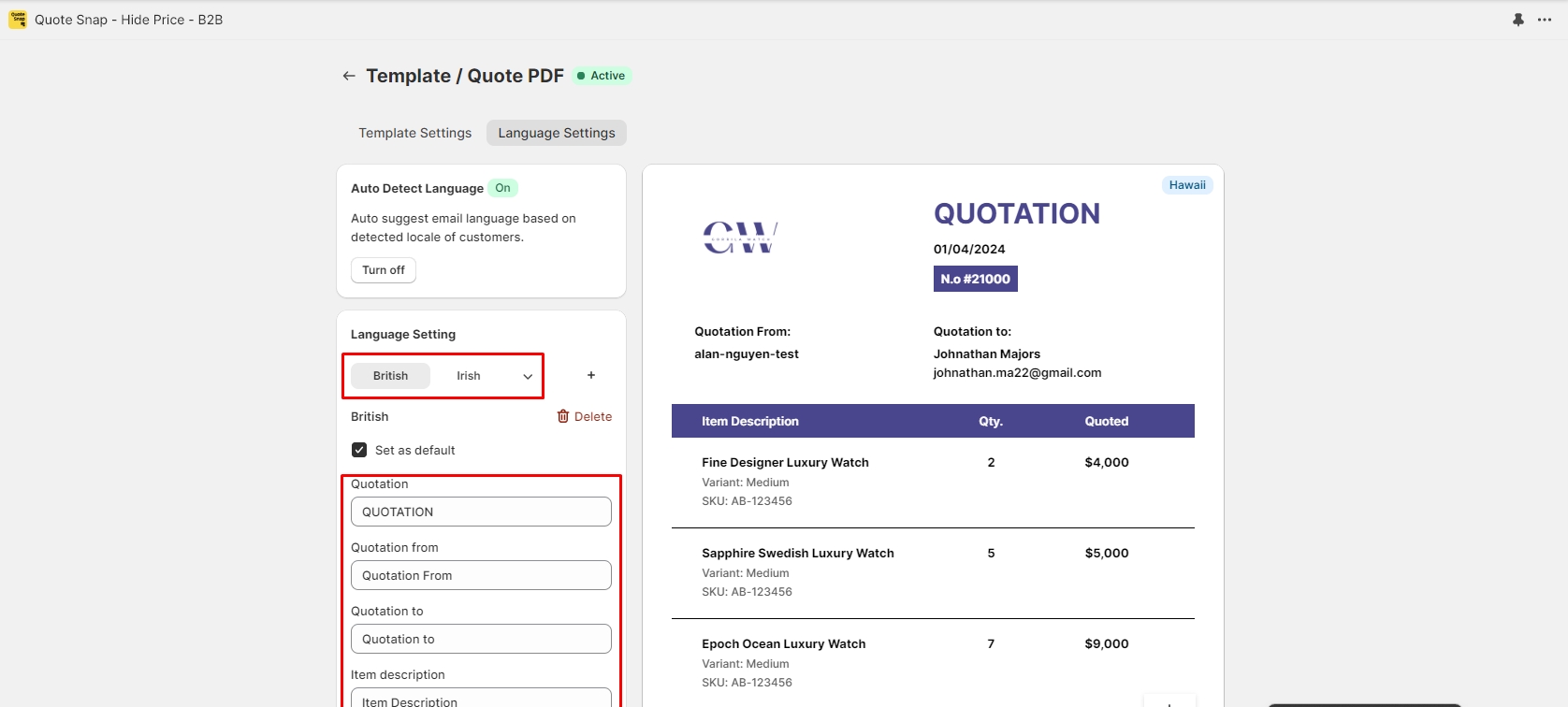
Add a language version: You can add 1 or more language versions by clicking on the ➕ icon on the right of the language tabs. As a result of adding more language versions with this feature, the Quote Detail feature will present these options while you are trying to export a quote to PDF.
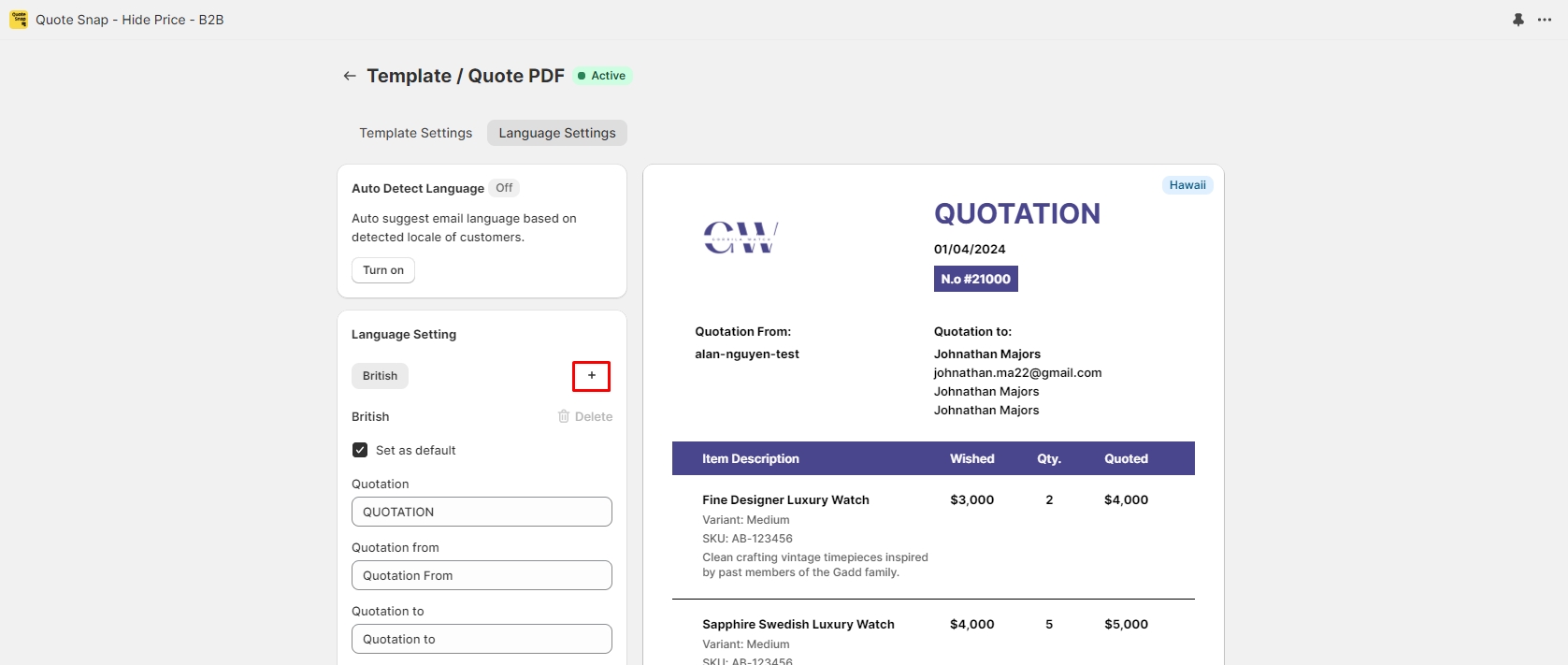
Set a language version as default: When a language version is marked as ‘Set as default’, it will be automatically chosen as the default language for the quote PDF when you try to export one.
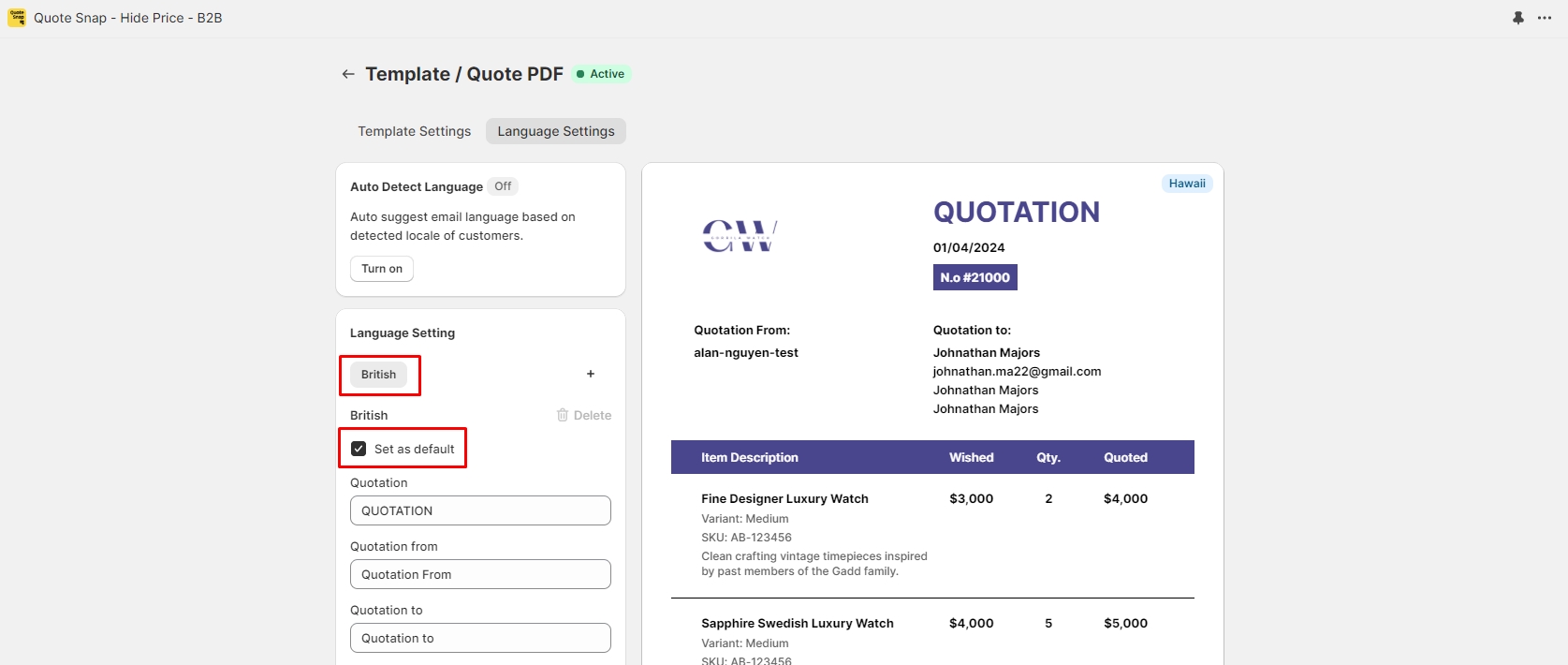
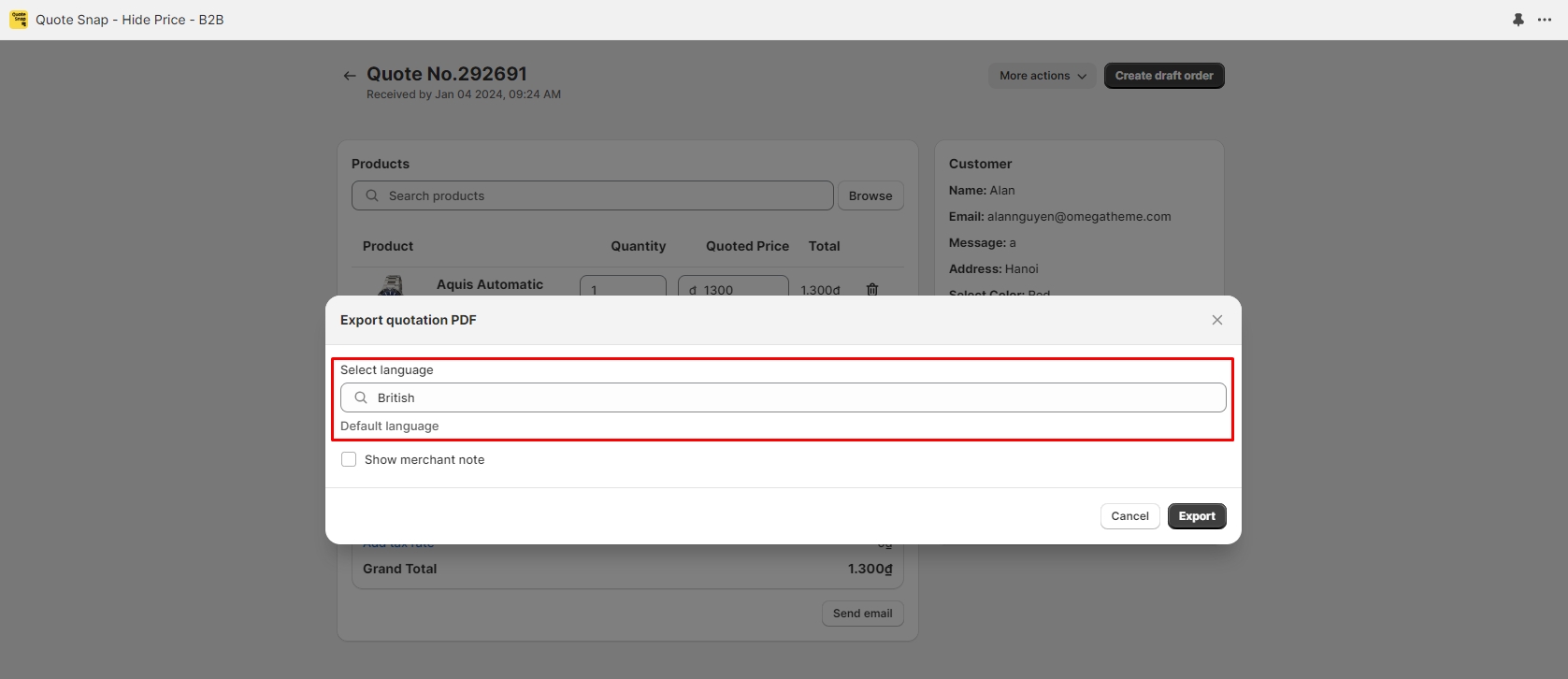
Edit text labels on a language version: You can adjust or delete all text labels on the PDF template to align with the chosen language.

Delete a language version: You can remove a language version by clicking on the Delete button of the corresponding language tab.
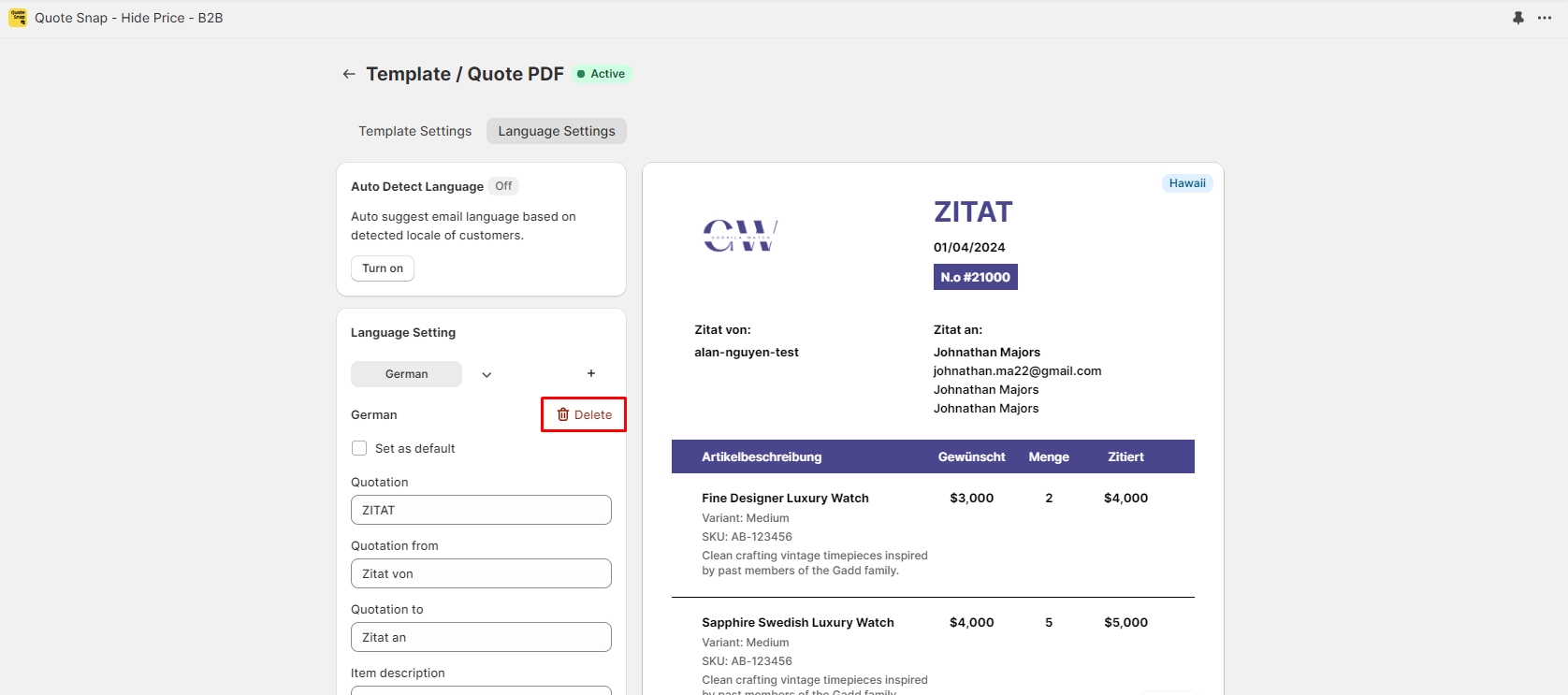
2. Auto Detect Language
When activated, this feature automatically identifies and recommends the language used by customers submitting the quote requests, during the process of exporting a quote to PDF. The language identification technique is based on the customers' locales.
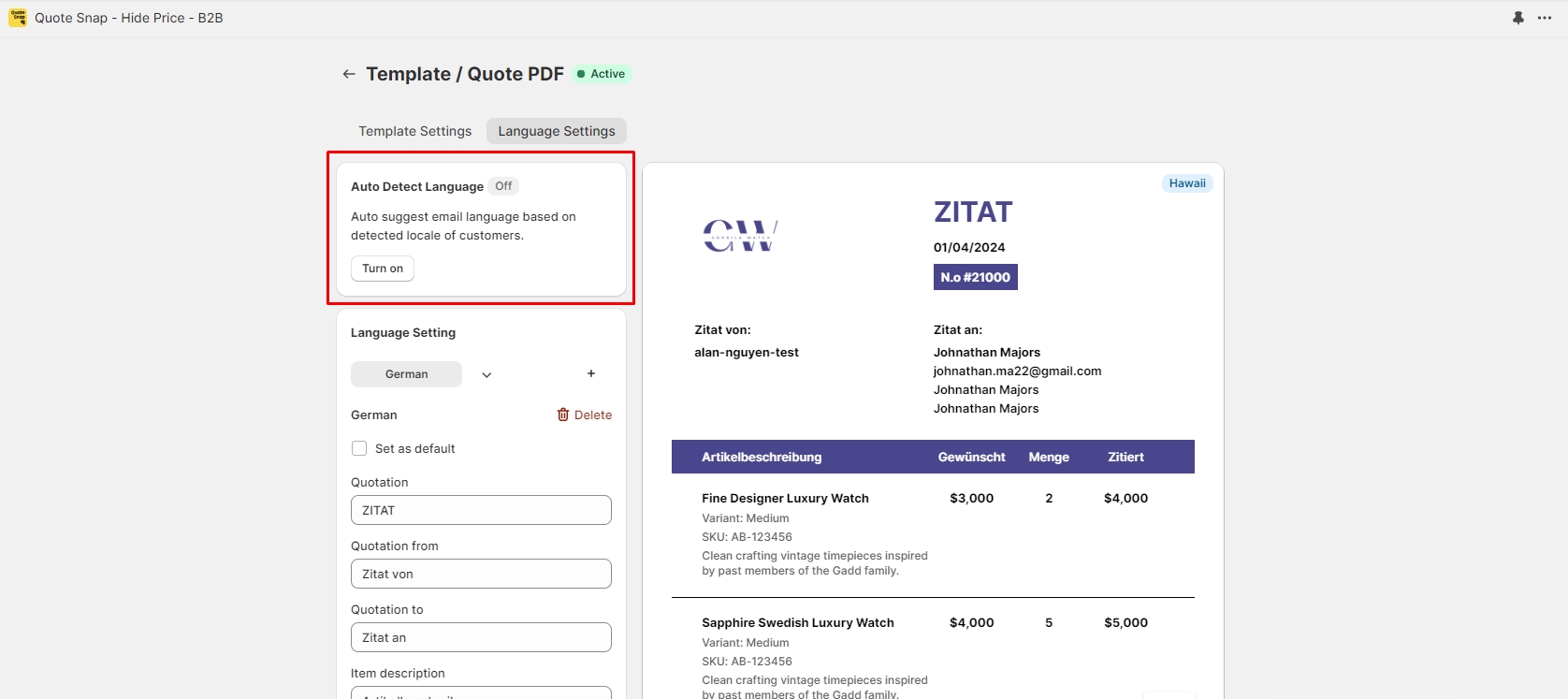
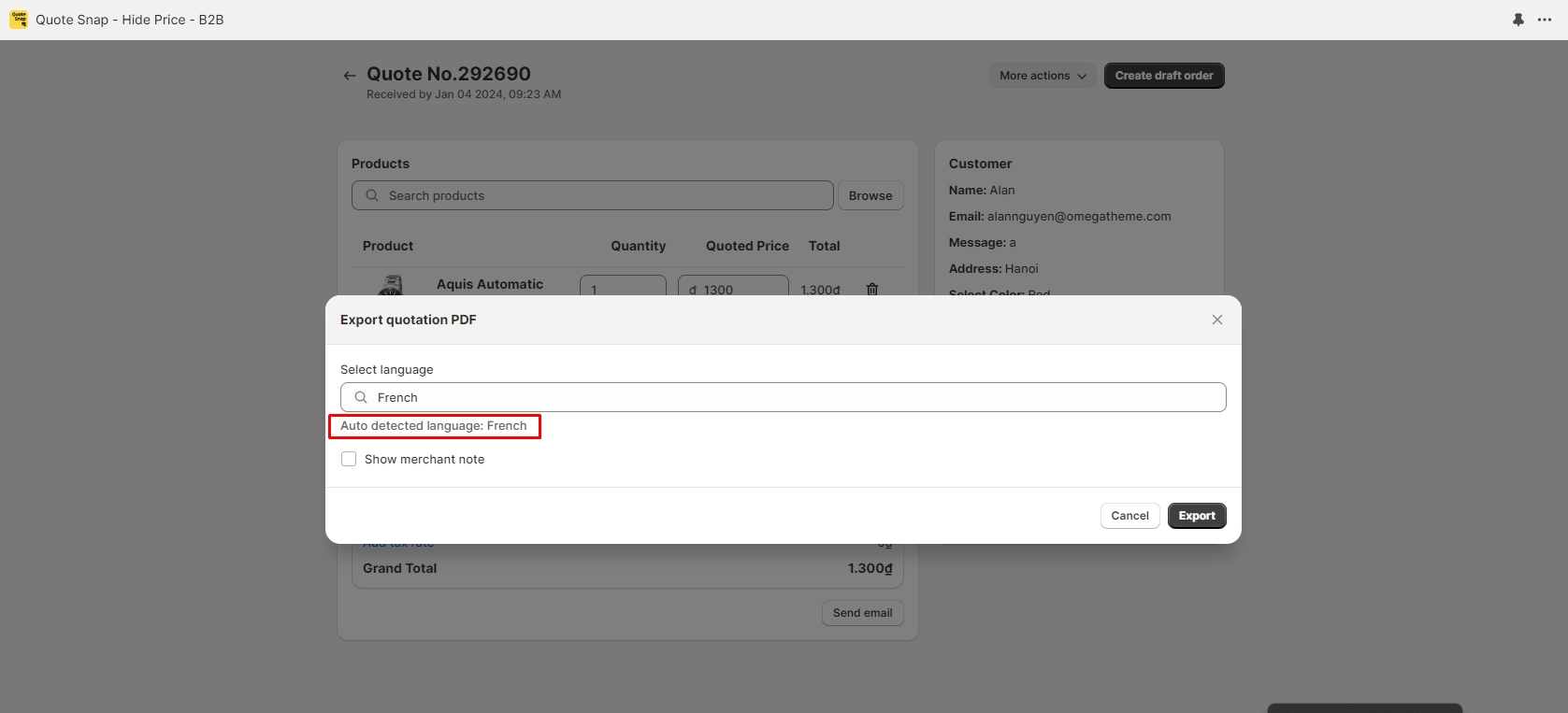
Last updated