8️⃣Quote management
Manage your request in one place
1. Quote list
Navigation: Submission List
In the Quote List, you can see a list of quote requests with basic information: name, status and created date.

Now take a overall look to see what you can do.
View Quote detail & delete Quote

Search Quote by Quote ID
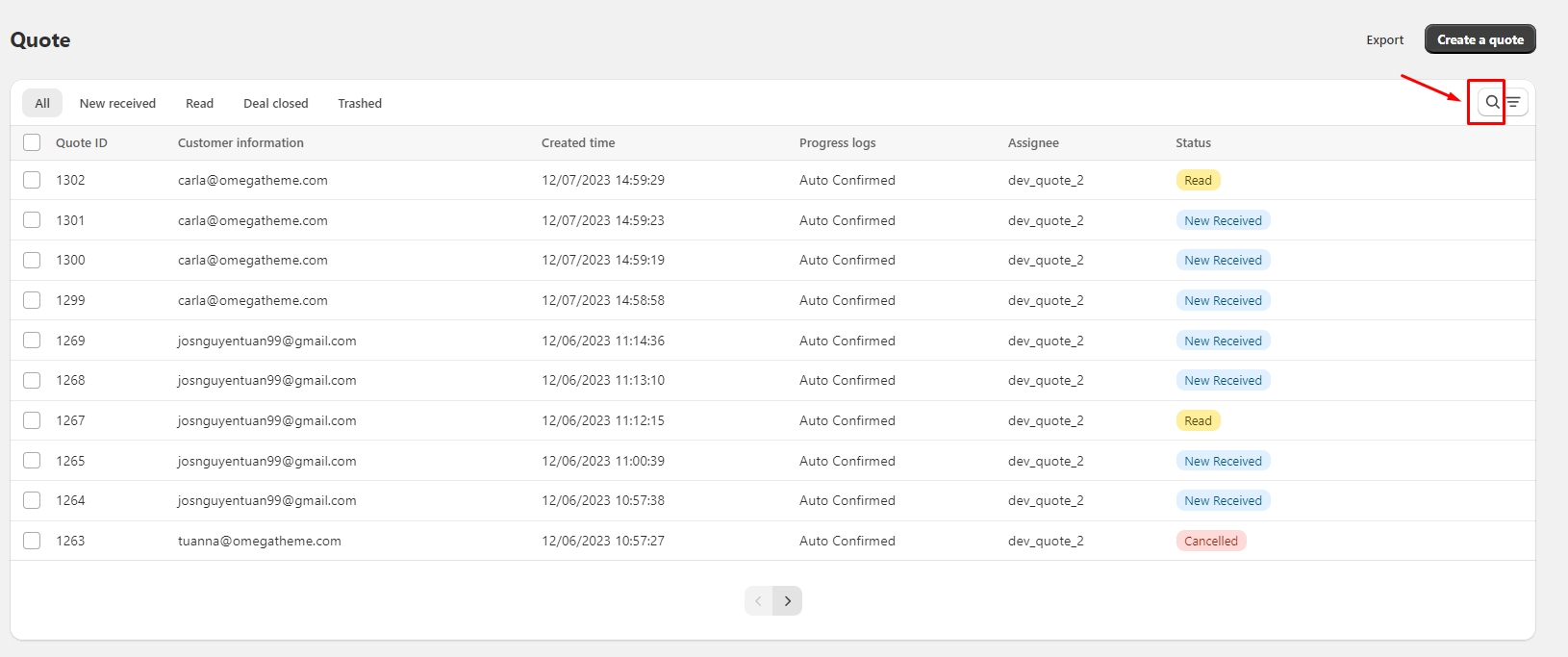
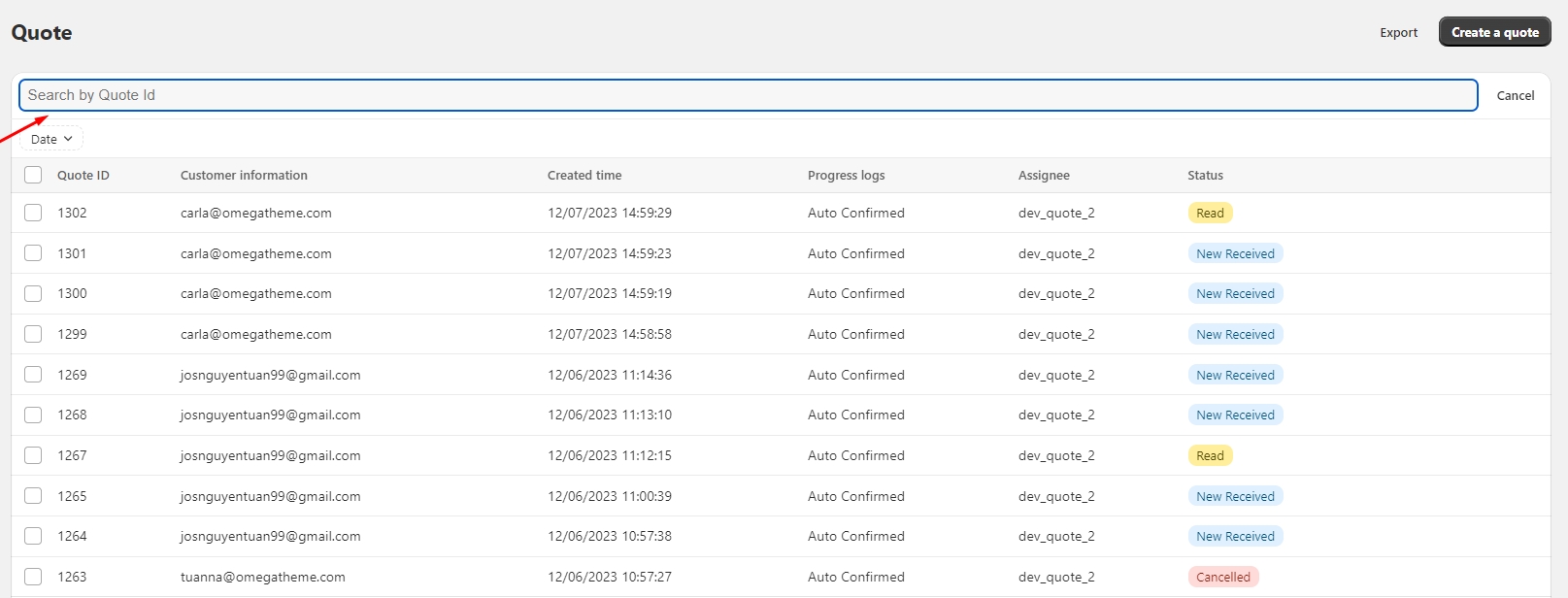
Filter requests by created day from day A to day B. Click Search incon and click Date.
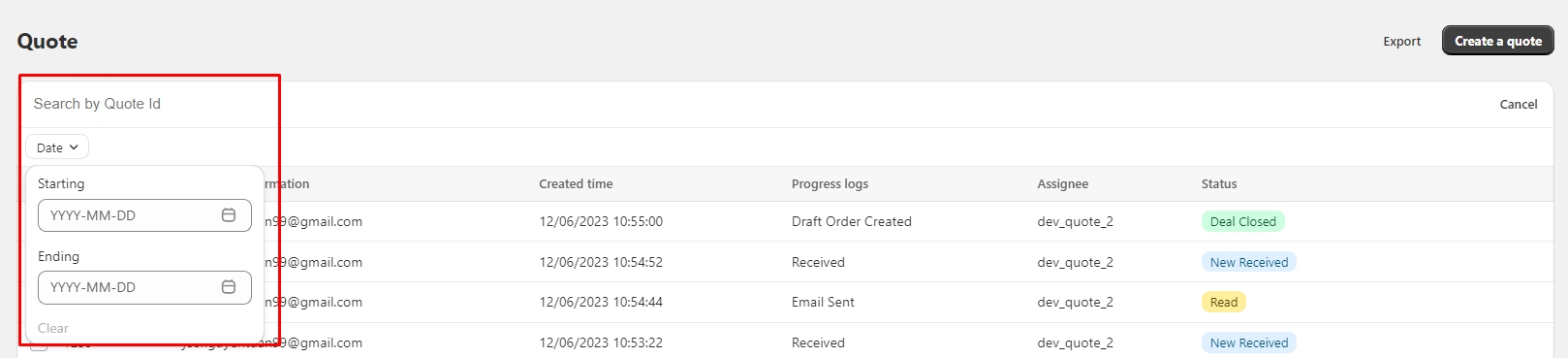
Export all quotes on that page to Excel file
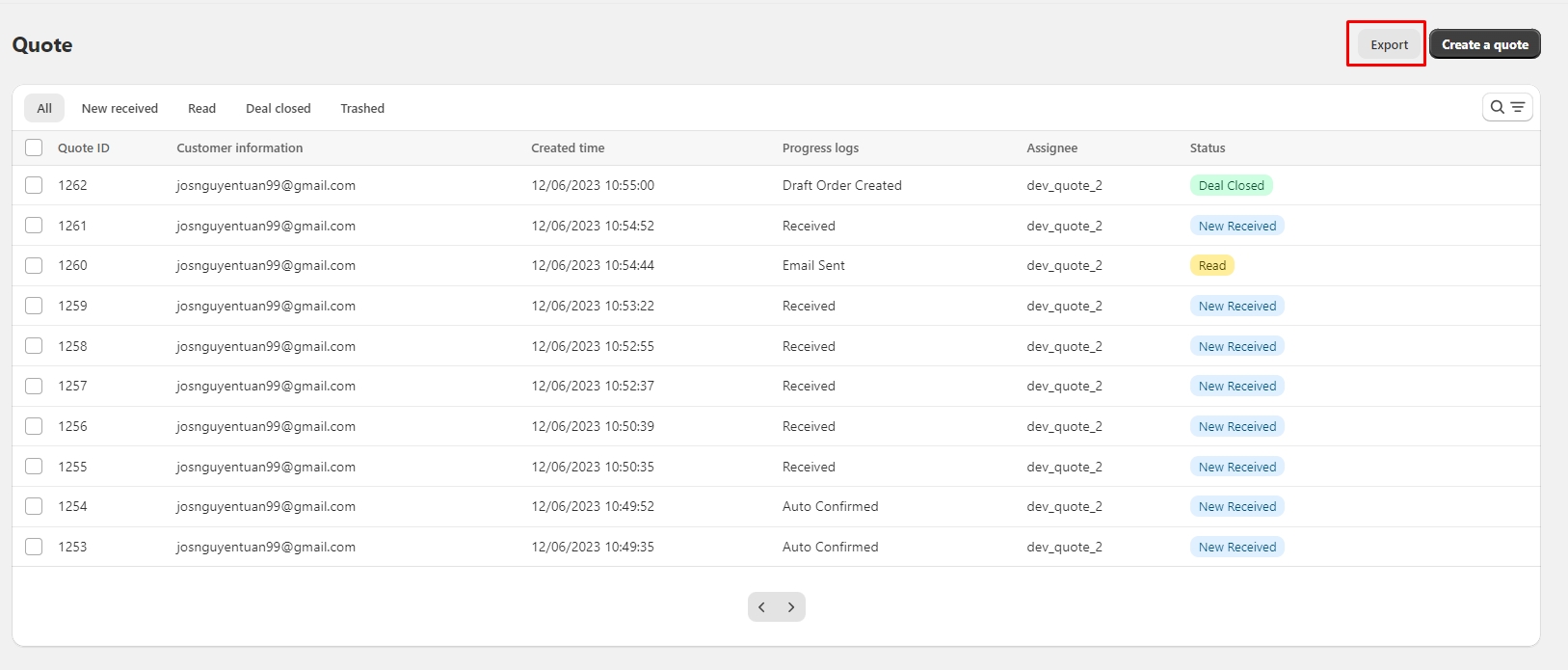
This is the lists of quote that has been downloaded as .xlsx file.

If you want to export specific quotes, you select by ticking the check box.
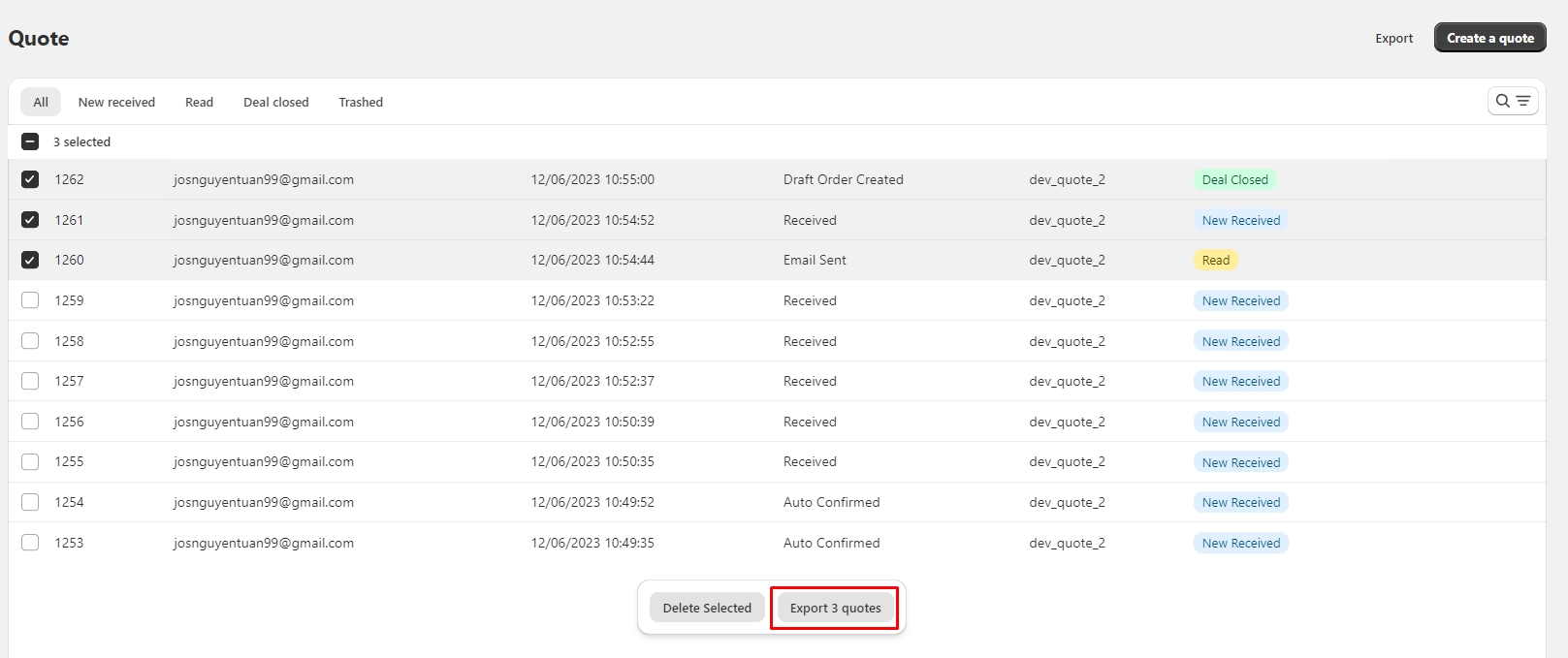
Create a quote manually
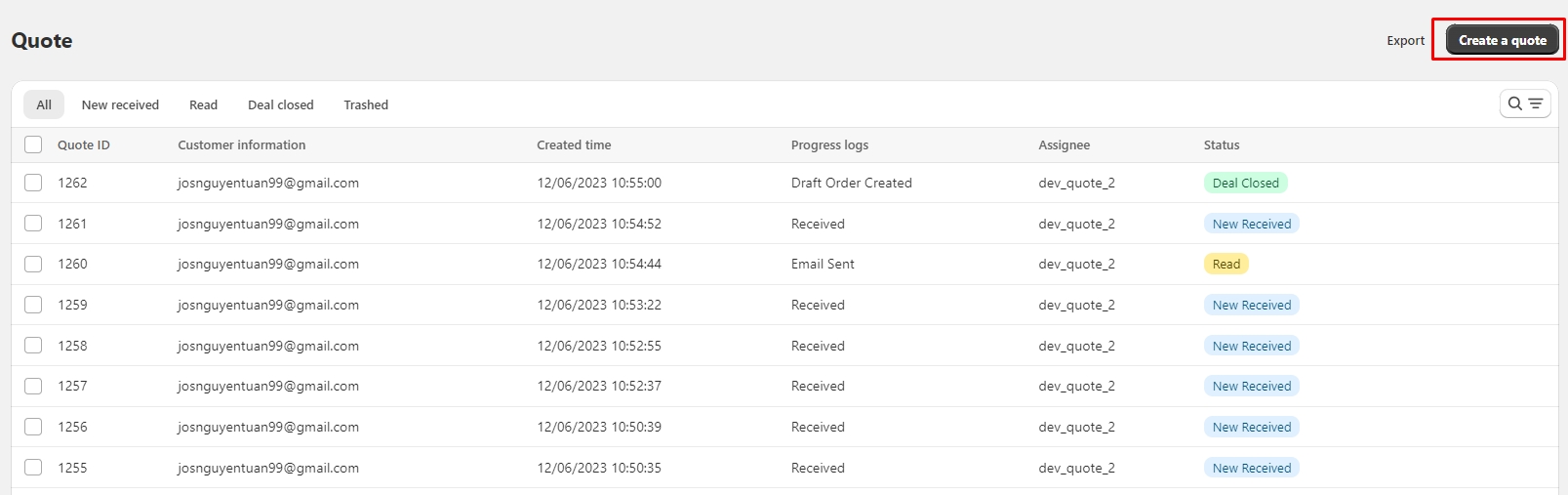
List of Quote status:
 : When you've read a new request
: When you've read a new request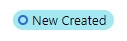 : When you create successfully a quote from Quote list
: When you create successfully a quote from Quote list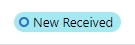 : When a new request is submitted from your store
: When a new request is submitted from your store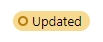 : When there're any information of your quote is edited/updated.
: When there're any information of your quote is edited/updated.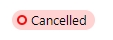 : When you quote is cancelled in Quote detail
: When you quote is cancelled in Quote detail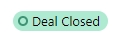 : When you successfully create a draft order from that quote.
: When you successfully create a draft order from that quote.
New progress log
Received
Created
Auto Confirmed: Auto confirmation email is sent successfully to customer or admin
Failed to send Auto Confirm Email
Quoted: When you finish setting price for quote by clicking Next Step (Step 3 in Quote Progress)
PDF Exported
Failed to export PDF
Email Sent: Quotation email is sent successfully
Failed to send Quote Email
Draft Order Created
Draft Order Updated
2. Quote detail
The Quote Detail page provides a comprehensive view of a customer's quote request, allowing merchants to review, modify, and manage quotes effectively. This section includes the following components:

1. Request List
Displays the list of products included in the customer's quote request, along with detailed product information submitted via the quote form.
Details shown include: Product name, quantity, price, and any additional notes provided by the customer.
2. Payment Info
This section allows you to manage pricing details for the quote, including:
Custom Discount: Apply a specific discount to the order.
Shipping Fee: Add or adjust the shipping fee for the quote.
3. Customer Info
View the customer's details, including:
Name, email, and contact information.
Any additional information provided by the customer during the quote request.
4. Timeline
Tracks the history of actions performed on the quote, providing a clear record for better management.
Examples of actions logged:
Quote created.
Quote updated with discounts or shipping fees.
Email sent to the customer.
5. Due Date
Set an expiration date for the quote. This ensures that quotes are only valid for a specified period, keeping requests up-to-date.
6. Product Viewed
Displays a list of products the customer has viewed before submitting the quote request.
Use this information to understand customer preferences and recommend additional products.
3. Update quote
You can add and delele and change quantity of products in quote in Products.
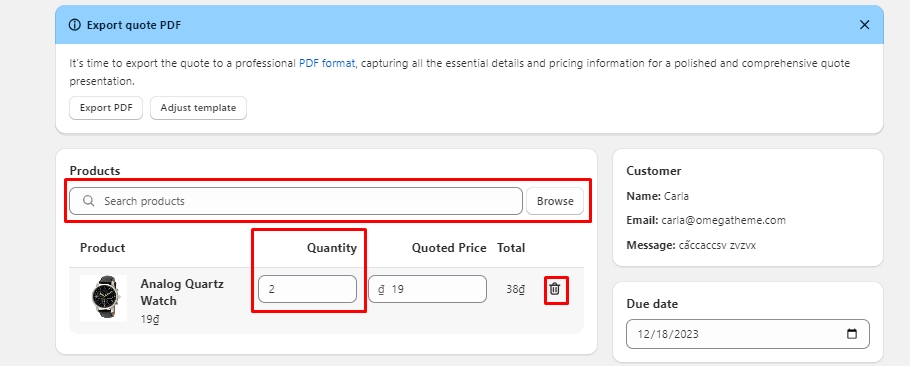
Update your offer price by change price of each product, add tax, discount and shipping rate.
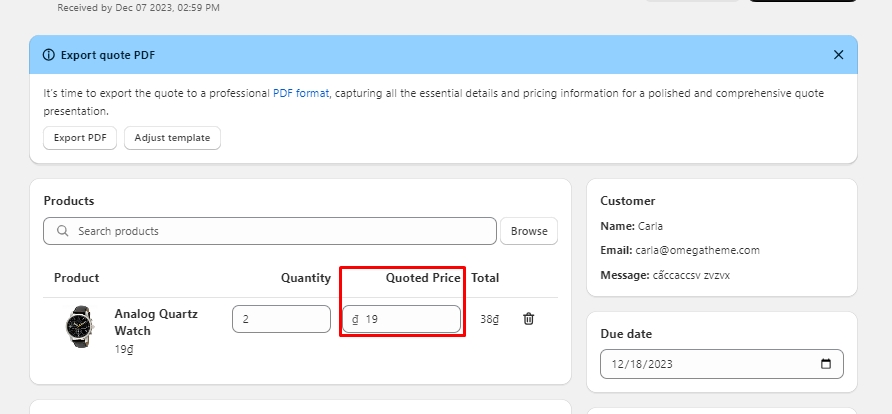
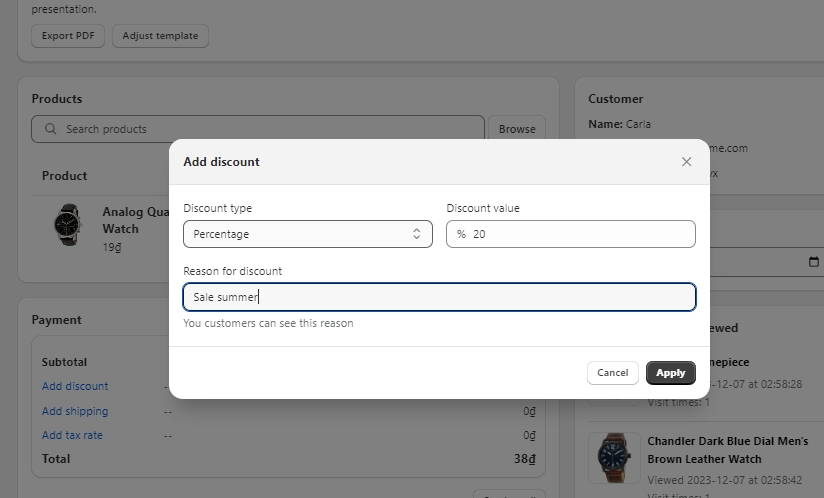
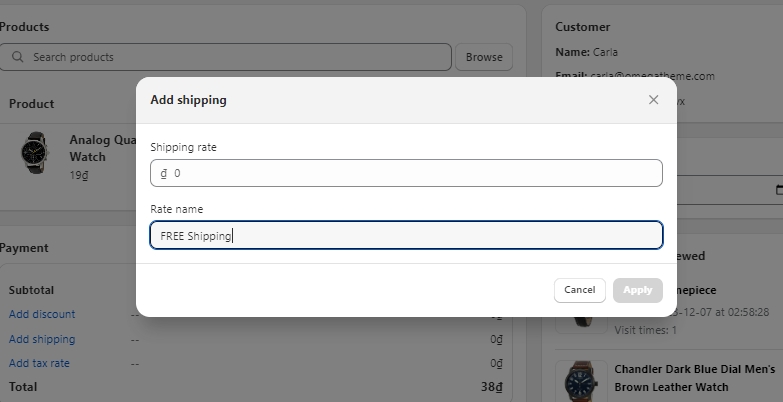
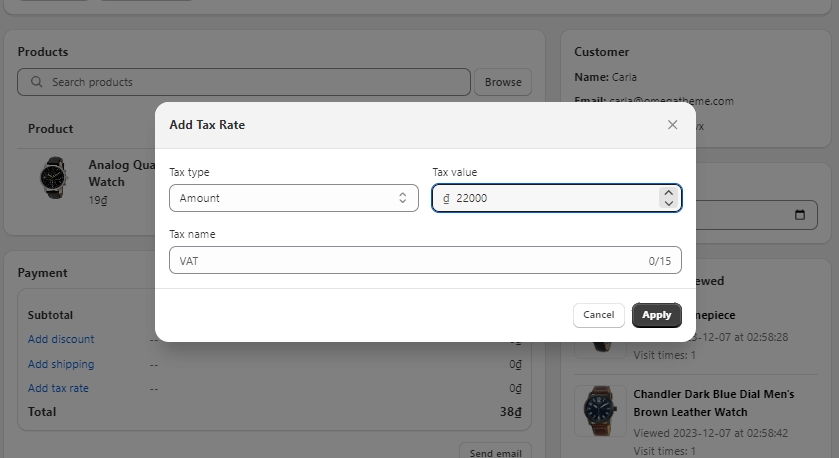
Note: Tax that you update in quote will not be available in Draft order. Learn more about tax.
Due date is when your offer expires. This date will show up in email and quote PDF that you send to your customer.
Last updated