Create draft order
In Quote detail, you can create a quote to a draft order which is auto-synced to your Shopify Orders.
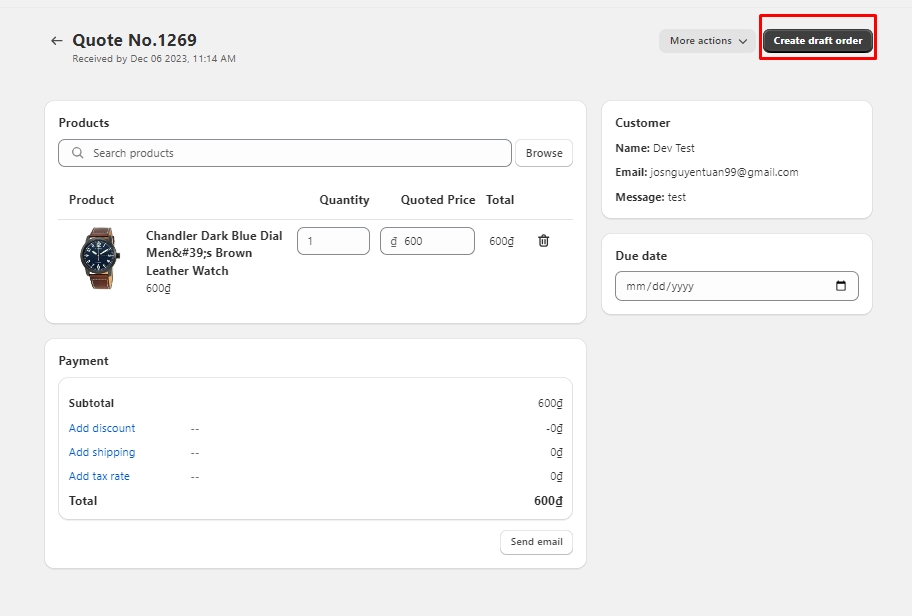
Send invoice email
When you click Create draft order, you can also send an email with final offer price/invoice will be sent to customer by click "Send Invoice email to notify customer"
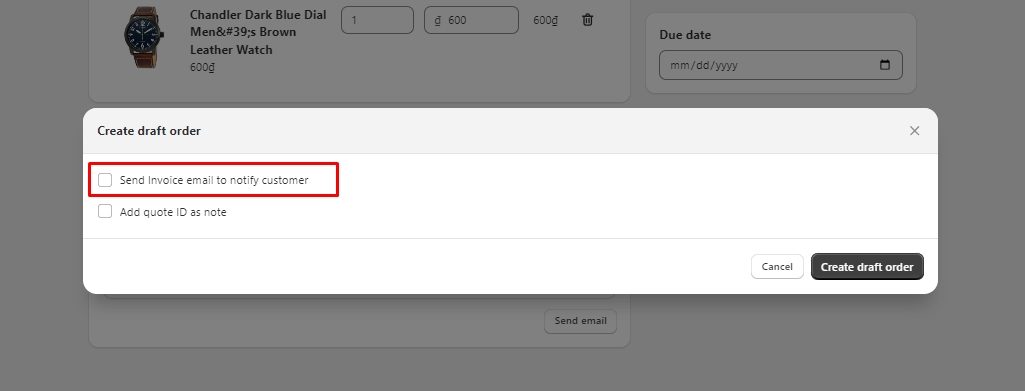
You can edit email subject and message. This is the email that your customer receive. By clicking "Complete your purchase", your customer will be directed to your check out page with final price.

Add Quote ID as note
This helps you leave a note in your order that include Quote ID & your note. There'll be 2 sections in Order for you to leave a note.
Notes
Additional Details
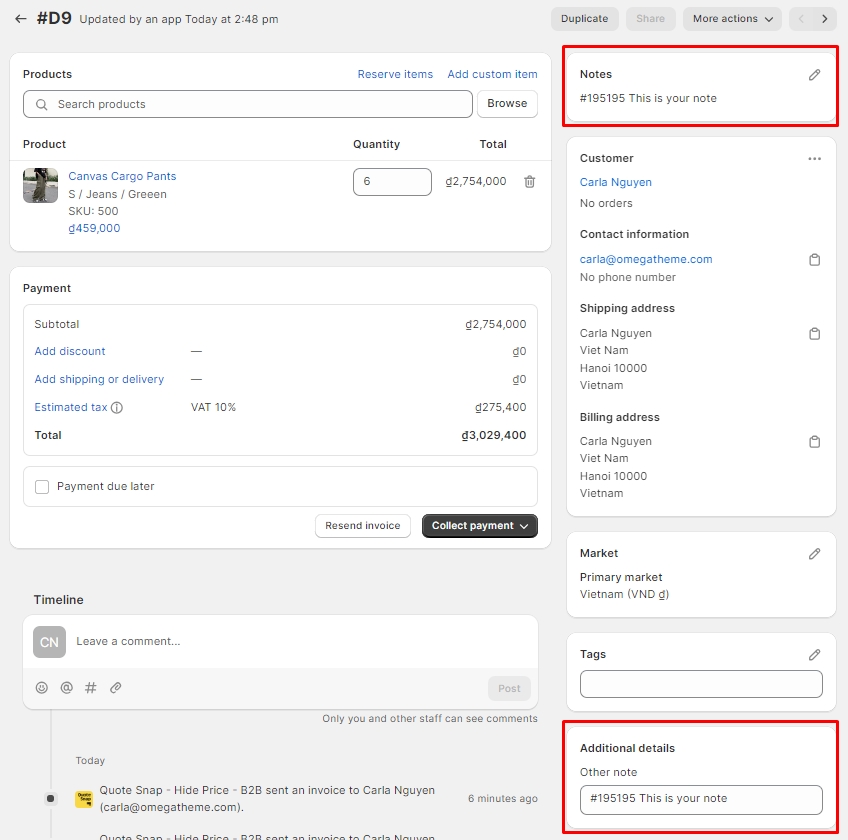
Create order
After setting all your information, click Create draft order.
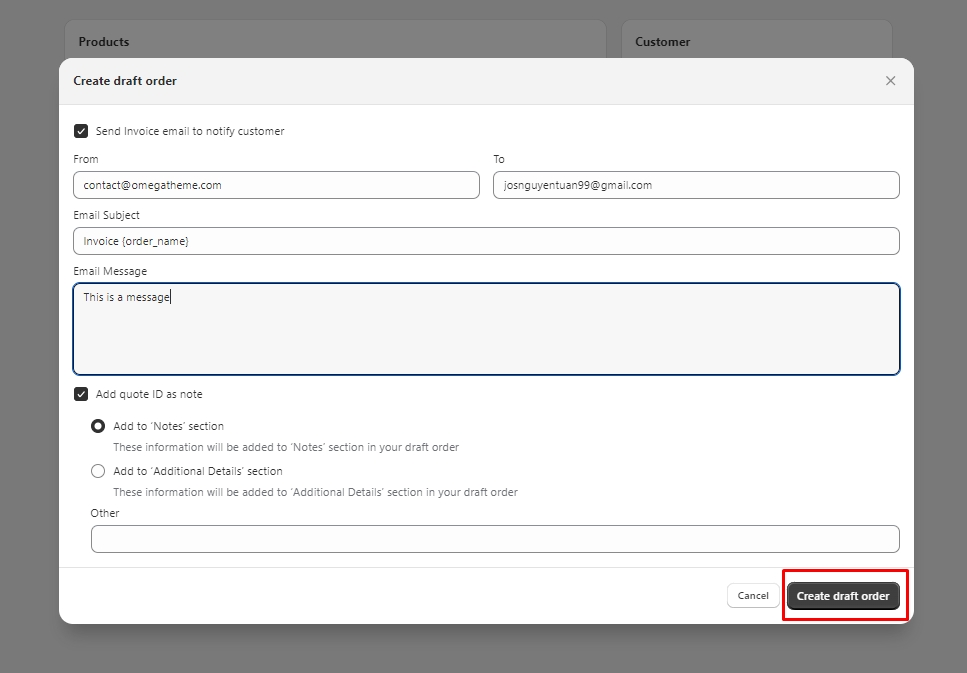
After creating draft order, you can go your Shopify Admin -> ![]() ->
-> ![]() . This is draft order created from Quote Snap in Shopify Admin. All information is auto-synced.
. This is draft order created from Quote Snap in Shopify Admin. All information is auto-synced.
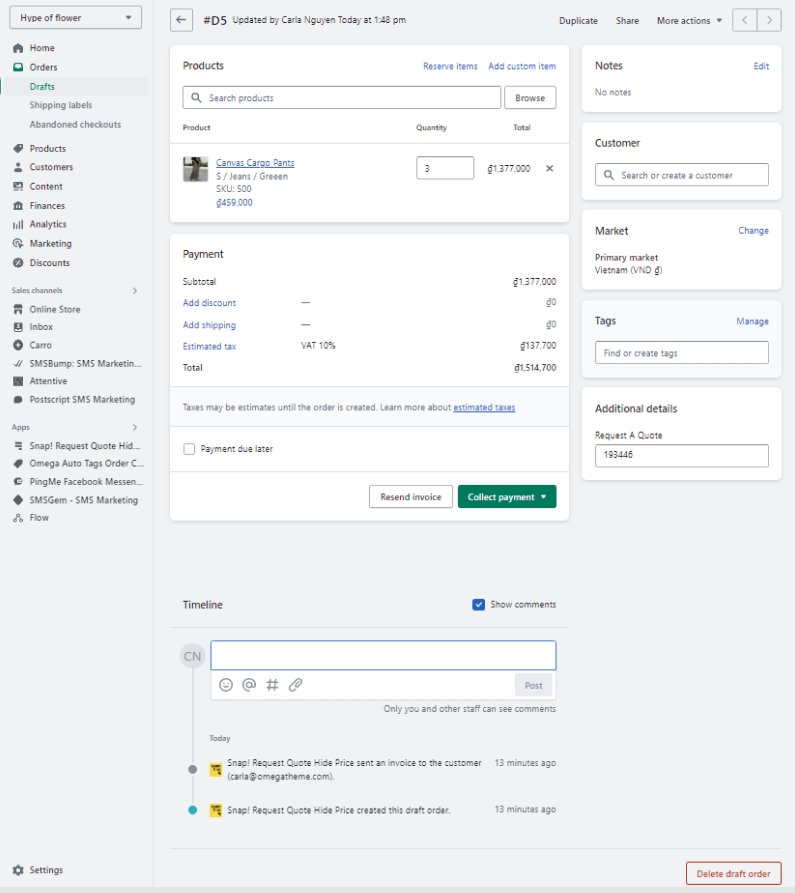
Last updated